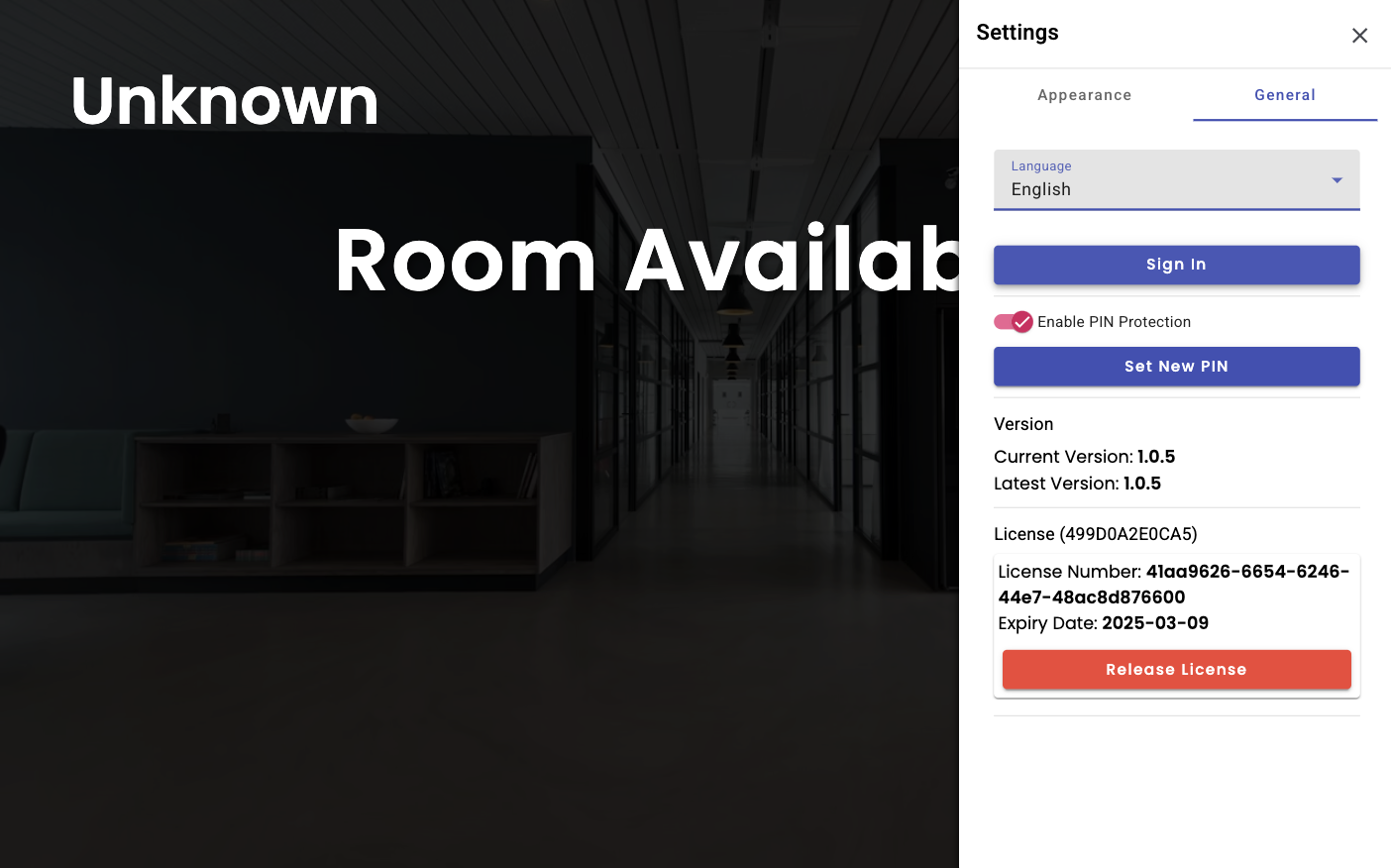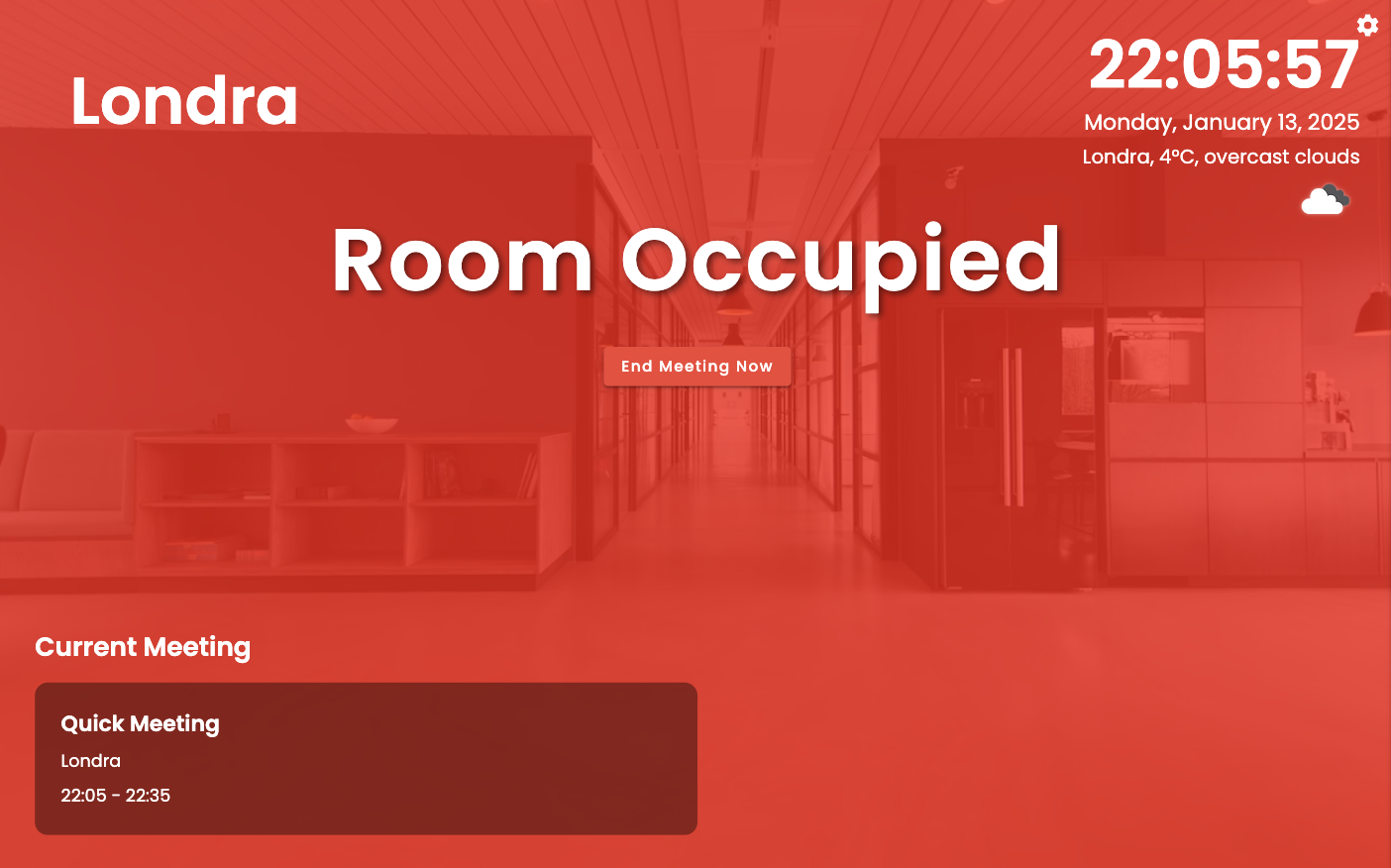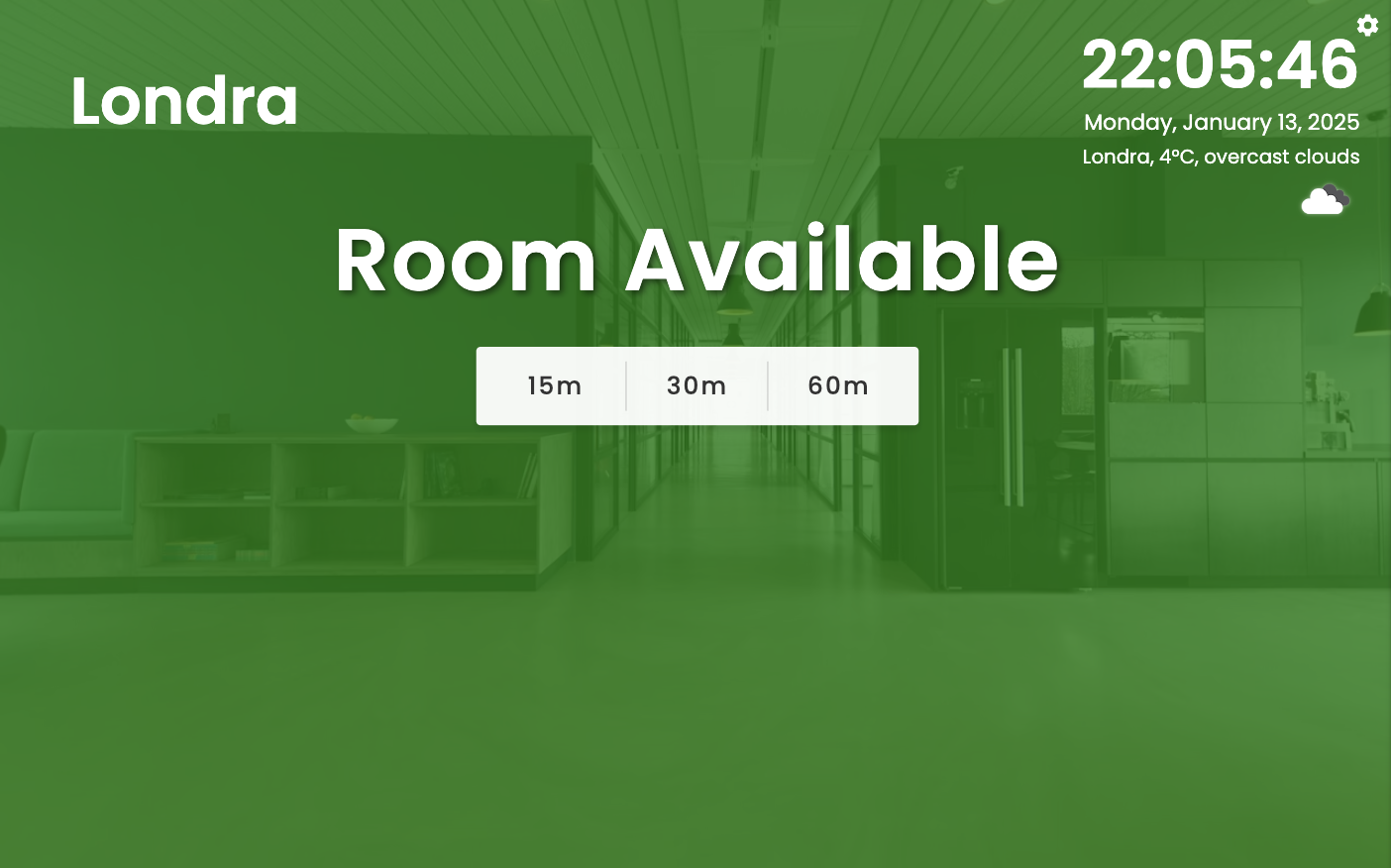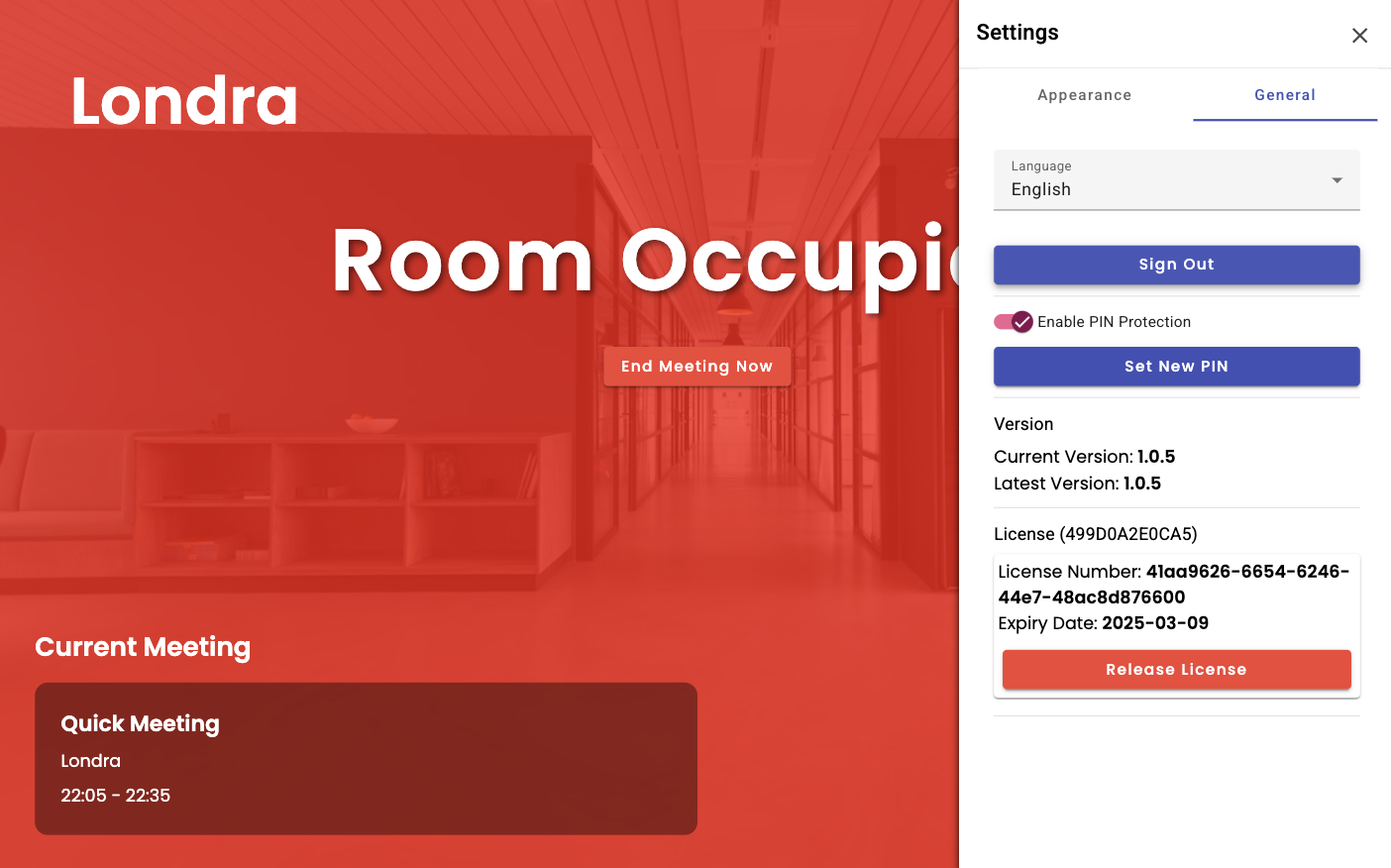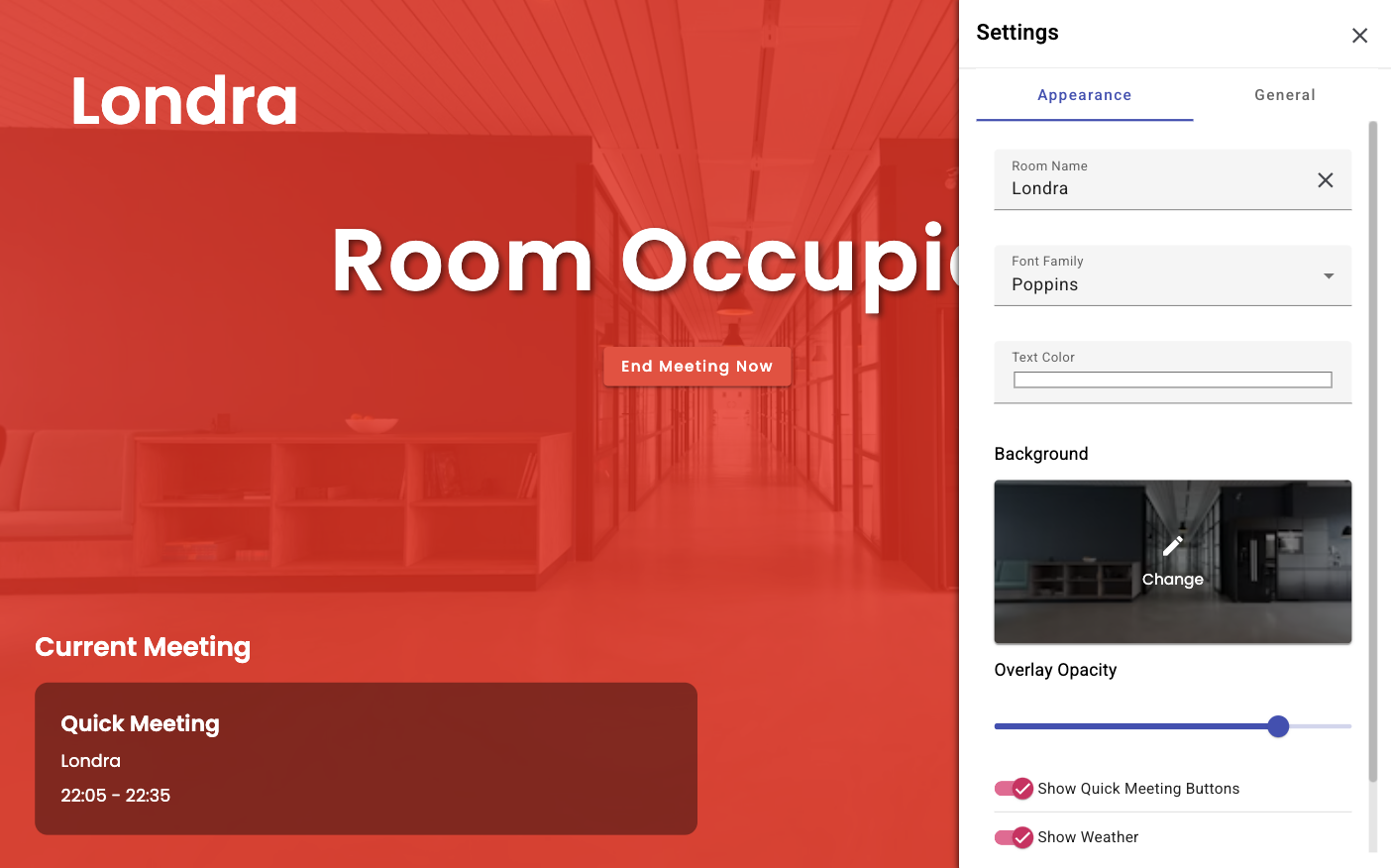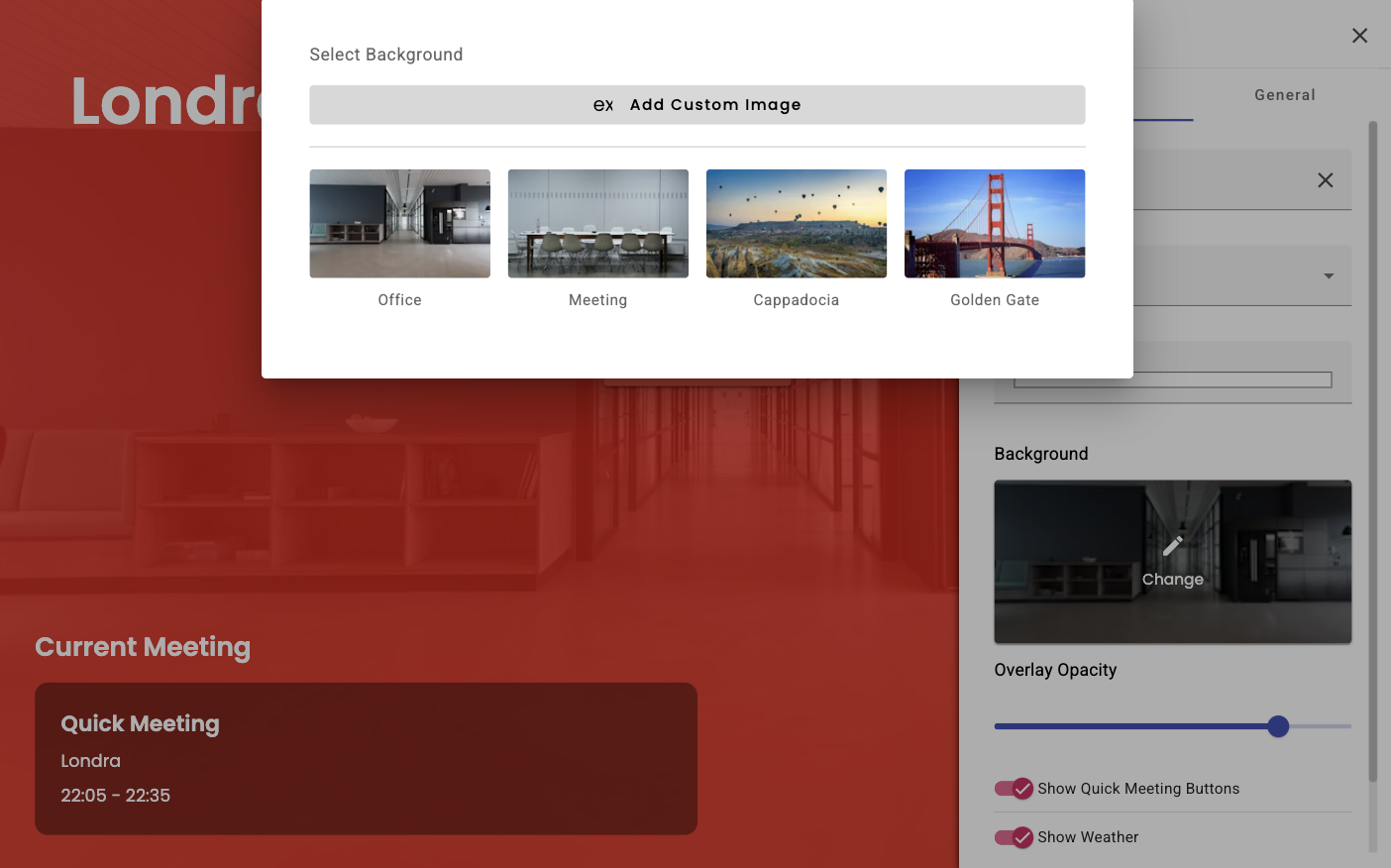1. Installation and Setup
You can quickly start using Meet Solo by following the installation steps.
Installation Steps:
- Download and install the Android APK file from here
- Open the app and click the settings button in the top right corner
- Use the "Sign In" button in General Settings to connect to Office 365
- Enter the meeting room's email address and password
- Room name will be loaded automatically (can be changed from settings if needed)